Continue Your Send to Amazon Shipment Once You Receive a Shipment Email
Notification: We will notify you by email once your order is ready for shipment. You can view an example image of this email in our video.
Verify Ship-From Address: Confirm that the ship-from address matches your current location. Update if necessary to ensure accurate delivery.
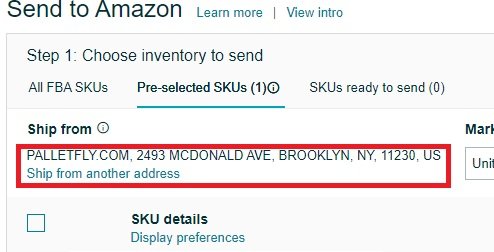
Check Packaging Details: Verify packaging details and make adjustments as needed. Note that packaging details may change from the initial quote to the final packing stage.
Create new packing template: To proceed, you will need to have at least 1 packing template active.
Select Create new packing template
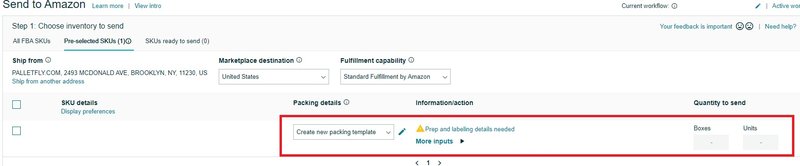
Enter Case Pack details for each case: A popup should appear. Input the information we sent you into the template (NOTE that the sample below is input with sample information. Do not use those details. Use what is on the email)
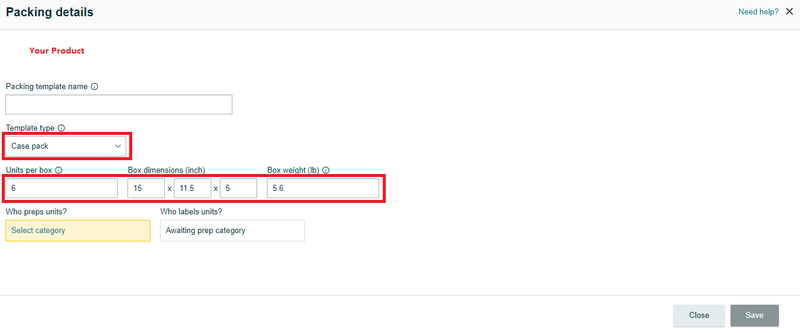
Under Who preps units, press Select category and fill in as needed (most products are No prep needed besides for glass or delicate items. If there is prep needed, you will need to have amazon do the prep)

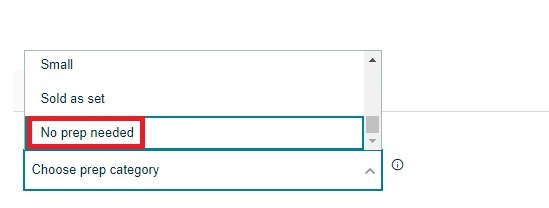
Save the template and enter the amount of boxes from our shipment email into seller central then press Ready to send
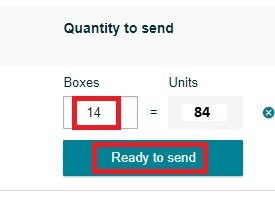
Add Packing Lines (if required):
Navigate to "More Input" then "Add Packing Line" options.
Create new packing templates if needed to accommodate additional items or packaging specifications.
Confirm and Continue: Press "Confirm and Continue" to proceed to the shipment page. The page may take a moment to load your shipment details.
Your next steps will depend on what type of shipment this is and who is handling the shipping.
